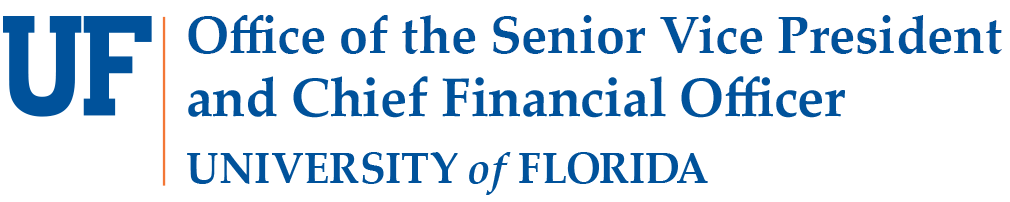- Homepage
- Initiatives
- UF GO
- Travel and Expense
- Travel FAQs & Resources
Travel FAQs & Resources
The categories below contain answers to Travel Frequently Asked Questions.
If your question is not answered below, please use the UF GO Contact Form.
Forms Booking Expense Reports Airfare Hotel Rental Car International Travel Resources
Forms
- UF GO Delegate, Delegate Approver & Approver Forms
- The forms can be found in the Forms & Resources page
- Other Travel-Related Forms
-
- Acknowledgement of Compliance with Regulations Form – Contains information regarding travel to Cuba for UF employees.
- Alternate Check Delivery Form – For check that are sent to an alternate address or held for pickup in Elmore Hall.
- Expense Refund Form – Expense refunds are reimbursements (including reimbursements from employees), rebates, and other moneys returned from a vendor.
- Fly America Act Exception Form – Contains information about the Fly America Act, including exceptions, and used when requesting to fly on a non-US air flag carrier.
- International Guest Travel Payment – Used for international guests that may experience delivery problems with their check.
- AVIS Global Electronic Billing Terms of Agreement – Complete this form to establish an AVIS/Budget Billing Account if you have the need to rent vehicles for other travelers but charge the rental costs to a UF PCard. Submit the completed form to Raylene Clegg, Account Services Representative at floridahelp@avisbudget.com or call for additional information at (800-525-7521).
- Enterprise Direct Billing Account Request – Complete this form to establish an Enterprise/National Billing Account if you have the need to rent vehicles for other travelers but charge the rental costs to a UF PCard. Submit the completed form to Jodi Rivera at jodi.l.rivera@ehi.com
- Resources
-
- Avis/Budget Rental Brochure – Guide to renting vehicles from AVIS/Budget for UF employees.
- AVIS/Budget Price List – Contains rates for renting vehicles from AVIS/Budget across various classes both in state, and out of state.
- UF Export Control Compliance Program Guidelines – Guide to UF’s adherence to export licensing requirements.
Booking
- What expenses can be prepaid for travel?
- Using a PCard, many expenses can be prepaid (e.g., registration, airfare). If personal funds are used to pre-pay any expenses, reimbursement cannot be made prior to the completion of the trip.
- Can someone else make my travel arrangements for me?
- Yes. You can assign access in your profile to as many Travel Arrangers as needed. Go to your Profile and either scroll to the page to the “Request Delegates” or “Expense Delegates” from the My Profile menu on the left side of the page and add the desired Delegate(s).
- Are there any fees associated with World Travel Service?
- Yes, but these fees will be covered by the Office of the Chief Financial Officer.
- What happens if I need help with booking?
- For booking issues, contact World Travel Service at (865) 288-1901 between 8:00 am – 6:00pm EST, M-F. Refer to code: S-5CWK when you call. After Hours Emergency Support is available 24 hours a day at (865) 288-1901 (collect calls accepted).
- Where can I see my itinerary?
- You can view your trip itinerary in UF GO by selecting “Travel” from the menu at the top of the home page and going to your “Trip Library” section.
- What if I need to change existing booking?
- You can add, change, or cancel a Flight, Hotel or Car Reservation online through UF GO Travel or by contacting World Travel Service at (865) 288-1901.
Expense Reports
- Do I need to determine what funding I’m using now or when I return from traveling?
- Funding needs to be determined for UF GO Travel Requests before booking travel. Adjustments to the ChartField string can be made when creating the Travel Expense Report.
- If I am a Delegate for multiple PCard holders, do I need to create a separate Expense Report for each user?
- Yes, if you are assisting a PCard holder with their charges in UF GO, you will log in and “Act on Behalf” of that User to create reports and add charges in their UF GO profiles. This can only happen if the cardholder has given you Delegate permission in their UF GO profile settings. You can also contact the Travel Office to add you as Delegate to a User.
- Where do I find the account codes for expenses in UF GO?
- Account codes have been removed and replaced with just the expense type categories/names. UF GO will use the expense type selected to allocate the charges to the appropriate account code in myUFL. When you reference a UF GO report in myUFL you will be able to see the account code each expense was charged to.
- When do we submit Expense Reports?
- We recommend you submit your PCard Expense Reports once every 2 weeks. Employee and Guest/Visitor Reimbursements can be submitted as needed. Travel Expense Reports need to be submitted after the trip is completed.
Airfare
- What is the most efficient way to find the best airfare schedule and price?
- The UF GO booking tool is set up to default the results to “Shop by Schedule” which allows you to build your own itinerary. If you cannot find the flight you are looking for, you can also search by fares. Under “Rule Class” use “Business Travel” if you are making a UF approved trip. Simply choose the appropriate “From” and “To” destinations before clicking “Search”.
- What is an AirCard?
- The University of Florida AirCard is a virtual payment method embedded within UF GO to pay for airline tickets. After you select your flight in UF GO, the AirCard will be an option to choose in the payment section.
- What will happen if I purchase a fare that is labeled “out of policy”, meaning not the lowest fare offered by UF GO Concur Travel?
- It is the expectation that University Travelers and their Delegates select the least expensive airfare within the main cabin class (i.e., economy, coach) that is consistent with business requirements while on official UF business travel for domestic or international trips.
Upgrades to Business class are not allowed to be charged to University funds unless an ADA accommodation has been documented through the Office for Accessibility and Gender Equity.
- Does UF GO Concur issue my airline ticket?
- No, Concur only creates the reservation. World Travel Service processes the ticket/invoice to ensure all information is captured for University purposes and performs a quality control review for trip accuracy.
- How are unused tickets tracked? How are they used?
- When you log into UF GO, you should see any unused tickets in the Alerts section at the top of the main Home Page. Additionally, you should see them in your profile as well as in the air search results matrix. If you have an unused ticket, on the Trip Booking Information page there is a dropdown to indicate that you wish to use your unused ticket credits. This will alert World Travel Service to apply your credit. Unused ticket credits are airline-specific and can only be applied against purchases from the same airline.
- If I use my own personal frequent flyer miles to purchase a ticket for University business, can I be compensated/reimbursed?
- No. The University will not compensate/reimburse employees or non-employees for use of personal frequent flyer miles.
- How do I make flight changes with UF GO?
-
- If you have not yet checked into your flight and need to make changes for a single carrier, changes can be made online in UF GO
- If you booked using multiple carriers or need to make airline and/or routing changes, you must contact World Travel Service
- When you have already checked into your flight, you must contact World Travel Service
*Trips booked outside of UF GO World Travel Service cannot be modified in UF GO or with World Travel Service
Hotel
- What if I need to book a conference hotel for a meeting or industry event?
- Conferences and meetings generally have hotel rooms blocked at privately negotiated contract rates between the hotel and conference/meeting holder. These special contract rates cannot be loaded into the UF GO Booking Tool and therefore, you should follow the meeting organizer’s instructions for making reservations. It is encouraged that Travelers or their Delegates check pricing in the UF GO Booking tool to compare rates and book whichever method is cheaper.
- Can I add a hotel to an airline reservation after it is booked?
- Yes. To add or modify a hotel, click the name of the trip you wish to modify in the “My Trips” section of the UF GO Home Page. From the “Travel Details” page, in the “Trip Overview” section you can “Add Hotel” to the existing trip. Adding the hotel separately and not to an existing trip is not recommended— your itinerary items will not be consolidated into a single itinerary and additional fees may be incurred.
- How do I make hotel changes with UF GO?
- Check the hotel cancellation policy to ensure you are changing or cancelling within the cancellation timeline to avoid fees or penalties. Contact World Travel Service to assist with cancellations within the cancellation penalty period.
Rental Car
- When I search rental cars in UF GO, the results show multiple vendors. Does it matter which vendor I choose?
- Yes, use the current State of Florida contract for rental cars with AVIS/Budget when available, which are listed as “Most Preferred” vendors. If AVIS/Budget is not available or a truck rental is needed UF has a contract with Enterprise/National and Hertz Rental cars, which are listed as “Preferred” vendors. These contract fees are loaded into the UF GO Booking Tool.
If you must rent a vehicle from another vendor due to unavailability from our contract vendors, another vendor notated with the yellow exception triangle may be chosen. Be sure to purchase both physical damage coverage (i.e., comp and collision) and supplemental liability coverage when renting outside the AVIS/Budget contract.
- How can I set up a direct billing account for car rentals?
- Direct billing is especially useful when the department would like to pay for the car rental of incoming guests or UF travelers and will not have the form of payment with them when they pick up the rental car.
To set up AVIS direct bill, complete the Global Electronic Billing Terms of Agreement form and submit it to Raylene Clegg, Account Services Representative at floridahelp@avisbudget.com or call for additional information at (800-525-7521).
To set up Enterprise direct bill, complete the Enterprise Direct Billing Account Request form and submit to Jodi Rivera at jodi.l.rivera@ehi.com.
- Can I add a car to an airline reservation after it is booked?
- Yes. To add or modify a car, click the name of the trip you wish to modify in the “My Trips” section of the UF GO Home Page. From the “Travel Details” page, in the “Trip Overview” section you can “Add Car” to the existing trip. Adding the car separately and not to an existing trip is not recommended— your itinerary items will not be consolidated into a single itinerary and additional fees may be incurred.
- I am flying into one airport but need my car in a different location. How do I make the reservations?
- In your Trip Search do not choose a car while filling in your cities/dates on the Home Page. Continue through UF GO Booking Tool as if you are just doing an air-only trip. Upon reserving your flight, you will be presented with the Travel Details page. From this page you have the option to click on the link to “Add Car”.
International Travel Resources
- International Travel Information
- Click on the link to review International Travel information.