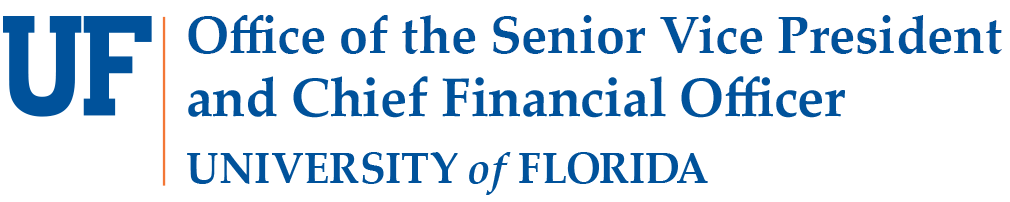Traveler
The University Traveler is responsible for complying with department and University policies and regulations, and for exercising good stewardship of University funds.
UF Travel Advisories First-Time Users Before Travel During Travel After Travel Additional Resources
University Traveler responsibilities include the following:
- Familiarizing yourself with the regulations, policies and directives of the University of Florida as well as your unit, department and/or program
- Obtaining prior authorization for travel through a UF GO Travel Request
- Ensuring expenditures are necessary and appropriate for meeting business needs
- Verifying that all travel arrangements are confirmed prior to departure
- Obtaining all proper supporting documentation for each expense
- Covering any additional costs incurred for personal preference or convenience which are unallowable on University funds
- Notifying the appropriate contact when there are changes, cancellations, or if requesting refunds
- Ensuring the Expense Report is appropriately prepared and submitted within 60 days of trip completion
UF Travel Advisories
COVID-19: The University has lifted all COVID-related restrictions on travel and visitors. Please visit the US Department of State COVID-19 Country Specific Information to assist with planning international travel.
First-Time Users
For first-time UF GO users, visit UF GO Onboarding page for a combination of video and instruction guides divided by User Type.
Additional resources can be found on the UF GO Toolkit page.
Before Travel
- UF GO Login
- Navigate to UF GO in ONE.UF or myUFL using your gatorlink@ufl.edu credentials.
- ONE.UF: Log in to https://one.ufl.edu > Select UF GO under the Faculty/Staff section.
- myUFL: my.ufl.edu > My Self Service > UF GO Travel and PCard
- Profile Settings
- If you have not traveled recently or any profile information has changed, it is recommended to review and update your profile options in UF GO.
The UF GO profile contains the following sections: Name, Company Information, Addresses, Email, Emergency Contacts, Travel Preferences, and Credit Cards. The required sections to book a flight are listed below, and it is encouraged to complete all additional sections that apply to you.
- Name
- Email Address
- Work and Home Phone Number
- Birth Date
- Gender
- Credit Card
For step-by-step instructions, visit the TOOLKIT: UF GO User Profile (First-Time Login/Verify Email)
- Travel Programs/Special Offers
- Determine basic itinerary details prior to submitting a Travel Request:
- Hilton Honors Silver Status: Now through September 30th, 2023 – join or register for this special offer to start enjoying silver status immediately. Click here to learn more.
- Travel Considerations
- Determine basic itinerary details prior to submitting a Travel Request:
- Where and when is official business travel needed?
- Will the trip include personal travel days?
- How are you getting there? Where are you staying? How will you get around once there?
- Are there any other travel expenses to think about (e.g., registration fees, visa fees required for international travel)?
- What University funding source(s) will be used and are there any fund-specific travel or expense restrictions?
- Do I have a UF PCard to make travel related purchases? (See: PCard / Air Card Program)
- Submit a Travel Request
- The UF GO Request module is used to plan, organize, and request approvals for UF business travel. Travel Requests provide a general estimate or plan for the trip including anticipated costs to UF.
A Travel Request is required for all business travel except day trips, including trips partially or wholly paid by a third party. Travelers should have one Travel Request per each trip.
Since a Travel Request is an estimate, broader expense type categories are provided compared to the Travel Expense Report. The expense type category “Other Travel Expenses” is meant to include airline baggage, parking, gratuities, etc.
All UF faculty and staff who plan to travel internationally on university business will be asked to read and acknowledge applicable UF regulations, policies, and directives within UF GO. See International Travel Acknowledgment
Tip: Start the Expense Report as soon as the “Expense” link is available on your Travel Request to help manage your expenses on-the-go
- Book a Trip
- All official UF business travel should be booked through the UF GO Booking Tool or with World Travel Service, the University’s authorized travel agent. The UF GO Concur Travel module is a robust booking tool providing Travelers and Delegates with airfare, car rental, lodging and train booking options. UF’s negotiated vendor rates are reflected in the booking tool.
Alternate booking may be permissible for reimbursement for documented instances (See Travel Directives: Booking Travel).
World Travel Service is a travel agency contracted by UF to assist our organization with booking and purchasing travel components. If you encounter difficulties with the booking tool, you may contact World Travel Service to book the trip.
- Call: (865) 288-1901
- Email: blueteam@worldtrav.com
- After Hours Emergency Assistance: (865) 288-1901 Refer to code: A-1RP8
World Travel Service’s contact information is also found on your UF GO Homepage Dashboard under “Company Notes.
Tip: For airfare searches, use “Anytime” as the departure time. This ensures the booking tool’s initial search pulls information for all available flights. You can adjust times using the left-hand filter fields after the initial search.
- Business + Personal Travel
- Travelers may coordinate personal travel arrangements in conjunction with their University business travel. This includes personal extended stays at the business location and personal deviations to a non-business location. You have the option of booking some or all portions in the booking tool depending on the type of personal travel. When combining business and personal travel:
- Personal days must be identified on the Travel Request
- Cost comparison must be provided as supporting documentation on the Expense Report
The business-only cost comparison provides the lowest logical cost for the business purpose and is used to determine the allowable reimbursable expenses on your Expense Report. The cost comparison itinerary must reflect the business trip as though no personal travel is included. The cost comparison must come from the Concur booking tool as it applies UF’s discounted rates.
- Use the “Trip Search” tool available on the UF GO Concur homepage to search for flights based on the business-only itinerary
- Find and select the most appropriate business-only flight
- The chosen flight should represent the lowest logical cost for the most efficient route
- The cost comparison should include the full flight and cost details on the “Review and Reserve Flight” screen
- The flight is not booked so long as “Reserve Flight and Continue” is not selected
- Ctrl+P or right-click on the screen and select “Print”
- Choose “Save as PDF” as the destination and click “Save”
- Attach the saved PDF to the Travel Request
During Travel
- Mobile Tools
- Tools for on-the-go Travelers and Approvers are available to manage travel, PCard charges, and general expense reimbursements on a mobile device. (Note: Delegates cannot manage travel, expenses, or approvals for other users through the mobile app). See the UF GO Mobile Toolkits for step-by-step instructions.
Topic Description Concur Mobile App - Trips – View itinerary information for upcoming trips
- Expenses – Manage expenses in “Available Expenses”
- Expense Reports – Create, review & submit Reports
- Approvals – Approve Requests & Reports
- Requests – Create, review & submit Requests
- ExpenseIt – Upload documents using the phone’s camera
Verify Email - Enables forwarding receipts to the Traveler’s “Available Receipts”
- Provides ability to forward itineraries and travel plans
Activate E-Receipts - Enables e-receipts to automatically receive electronic receipts from participating vendors
- Managing Travel Receipts
- There are multiple options for uploading supporting documentation:
- Mobile App – Use ExpenseIt in the SAP Concur app to take pictures of receipts with your phone’s camera and upload them to “Available Expenses”.
- E-Receipts – Activate e-receipts and all air, lodging and vehicle rental receipts from participating vendors are automatically uploaded in your ”Available Expenses”
- Email – Send attachments to receipts@expenseit.com (Note: If an email with an attachment is sent, only the attachment will be uploaded to UF GO. Accepted attachment formats include: PDF, JPG, HTML, TIF or TIFF).
- Scan – Scan images of receipts to a computer using a scanner and import from the device to your “Available Receipts”
- Guidance on Receipt Requirements
- The University Traveler is expected to obtain receipts for all expenses for which they plan to have reimbursed. A receipt may take many forms (e.g., cash register receipt, copy of an order form, web receipt or confirmation) and should identify the following:
- Date of purchase
- Vendor name
- Itemized list of the purchased items
- Unit amounts, if applicable
- Total amount
- Proof of payment
After Travel
- Travel Expense Report Submission
- The Expense module is used to manage expenses, receipts and expense reports. The Expense Report is the official document for approving travel costs and dates associated with an authorized trip. It provides final documentation of the trip, including detailed itemization of costs and modifications made after the Request is approved.
- Timeliness of Travel Reimbursements
- Travel Expense Reports should be submitted no more than 60 days after trip completion to avoid taxable consequences (See IRS Publication 463).